I will be adding some basic navigation tips so someone new to 2E can learn how to do some of the simple tasks. One of the biggest challenges facing a person just starting in 2E is the learn the navigation. As time passes, the fingers will do the walking and you will hardly have to think about how to do this basic tasks, but it is a daunting task right out of the “horse race” gate.
Today we will look at how to add and remove a function field from the device design. A function field is a field that is part of the model but it is not necessarily part of a file. In the early days of 2E we had to create specific fields that were not related to a file at all. Now we are able to choose fields that are attributes or keys on the file but they cannot exist on the current file the device design is built over. If they were on the device design file, they would already exist on the screen because they are part of the access path.
Step 1 – Navigate to the Device Design.
a. F into the file were your function exists.
b. S into the function to modify.
Step 2 – Add a Field to the Device Design.
a. Place your courser on the field before the location to add the function field.
b. Press F19
c. If you know the name of the field you can add it on the Edit Device Function Field screen. Otherwise place a ? to prompt for fields.
d. Position to the field you want to add and select it with an X.
Note: If you do not find a field you want you can create a function field at this time by pressing F10 and defining the field.
e. Adjust the field attributes to look correct on the screen.
Step 3. Delete a Field from the Device Design.
a. Place you courser on the field to be deleted.
b. Press F20.
c. Press F11 to delete the field entry from the screen. This only applies to device function fields.