Lorenz Alder, Senior Consultant / Software Architect
Be lazy; reduce the number of characters typed into the AD Editor. You can use Synonyms and Default Instructions to reduce your effort.
Choose ‘General Options’ from the File Menu and switch to the ‘Action Diagram’ tab.
Tick the ‘Use Defaults’ and ‘Use Synonyms’ boxes. Press ‘Edit Synonyms’ button. To add a synonym, select the instruction on the left, type your synonym and press the ‘Add’ button to add your synonym. Select the newly added synonym and press ‘Apply.’ In the example below, we define ‘fes’ as the synonym for ‘For Each Selected.’ After a change to the synonym table you need to restart Plex.
In the AD Editor, typing ‘fes’ now translates to ‘For Each Selected;’ entering ‘fes gridp’ is now shorthand for ‘For Each Selected GridP.’
It is good practice to standardize the synonyms throughout the development team. Once the synonyms are defined on one workstation (hopefully, in collaboration with all team members), they can easily be copied from the Plex.ini file onto another workstation. [Action Diagram Instruction Synonyms] is the section name, where the synonyms are stored. Just copy the whole section.
Example Synonym Section in Plex.ini :
[Action Diagram Instruction Synonyms]
Call=C
Case=C
Cast=C
Comment=*,//,;
If=I
Set=S
While=W
For Page=FP
For Each Row=FER
For Each Selected=FES
For Each Modified=FEM
As you can see from the example, you don’t have to type “Comment” to add a comment into the AD, just type // My comment . The // synonym is defined by default.