Experienced WebClient i+ developers usually find it useful to run their Java applications as client-server prior to publishing to the web server for final testing.
The reasons are as follows:
- “Smoke test” the application quickly for basic business functionality
- Test basic database access
- Eliminate customized html and java script as a potential reason for application failures
- Test complex functionality like security frameworks
Fortunately the Eclipse / Rational integrated development environment makes it easy to run applications as either Java client-server, or as web applications (i.e. WebClient i+). This is a quick start guide to running your application in Java client-server from Eclipse or Rational (running application in the web browser is already well documented on the WebClient i+ wiki http://wiki.webclientiplus.com).
Set up guide
Step 1
Set up a new application under the Eclipse run application tool bar item.

Select Java application and press the new icon

Step 2
Enter the CA Plex java class information on the first tab
Step 3
Enter the entry class information and function information as arguments on the second tab, for example
Step 4
Run the application. That was easy!
Note: Although WebClient i+ applications can use a variety of standard web graphic types, CA Plex Java client-server applications cannot reference bitmap graphic files (.BMP) on panels. This sometimes presents a cosmetic problem, especially if you are deploying both client-server and web application versions of the same application. So if you want your application to look good in client-server, you need to create .GIF equivalents of your custom.BMP files. CA Plex provides .GIF equivalents of the standard .BMP files that ship with the product.