by Lorenz Alder, Senior Consultant / Software Architect
If you’re tired of dealing with the supplied CA Plex source code editor, here’s how to change it:
Find your Plex.ini file:
“C:\Users\YourAccount\Documents\CA\Plex\7.1\Plex.ini”
Open the Plex.ini file with your favorite Editor.
In the [Build] section, you can define your Default Editor. Change “PlexSrcEdit.exe” to the .exe of your choice. The example shows Notepad++ as the Default Editor.
In the [Source Editor] section, you can define special editors depending on the file extension of the source file.
The example below shows how to make use of the Visual Studio Editor for .cs and .xaml files. Please note the /edit option. This option will allow you to reuse an existing instance of Visual Studio if more than one file is opened.
Example from Plex.ini :
[Build]
Comments=1
Source Editor=”C:\Program Files (x86)\Notepad++\notepad++.exe”
[Source Editor]
.config=PlexManagementConsole.exe
.restext=notepad.exe
.cs=”C:\Program Files (x86)\Microsoft Visual Studio 11.0\Common7\IDE\devenv.exe /edit”
.xaml=”C:\Program Files (x86)\Microsoft Visual Studio 11.0\Common7\IDE\devenv.exe / edit”